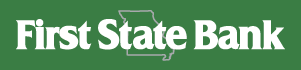Electronic Statements
Find a Branch
Locate a branch near you or call

You won’t miss paper statement clutter when you realize the benefits of electronic statements (e-statements). With e-statements, you can view, download, or print an electronic version of your checking or savings statement.
Benefits of e-statements:
- FREE to account holders.
- CONVENIENT online access anytime, from anywhere.
- SECURE digital statements reduce your risk of identity theft via mail.
- ACCELERATED online delivery is faster than mail.
Sign up and enjoy the advantages of e-statements today!
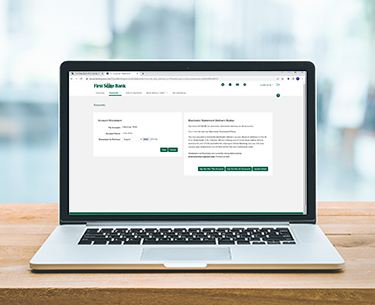
How do I sign-up for e-statements?
To sign-up for e-statements, follow these steps:
1. Log into Digital Banking
2. Click the “Services and Settings” icon .
3. Under Preferences click “View Statements.”
4. Click “Electronic Only Statement Delivery.”
5. Review the terms of agreement and click “Accept” or “Accept and Print.”
6. Enter your email address associated with your account and click “Submit for this Account” or “Submit for all Accounts.”
How do I access my e-statements?
You can access your e-statements in digital banking.
To view e-statements online:
1. Log into Digital Banking.
2. Click the “Services and Settings” icon .
3. Under Preferences, click “View Statements.”
4. If you have multiple accounts, “Select” the account to view.
5. “Select” the month and year for the e-statement and click “View.”
Twelve months of your account statements will be available online when you log into our new digital banking system.
How do I control where I'm notified for e-statements?
A: To control where you’re notified for e-statements:
1. Log into Digital Banking.
2. Click the “Alerts” bell icon at the top of the screen.
3. Click the “Settings” button.
4. Click the “Account Activity Alerts” tab.
5. At the bottom of this tab, locate “when account statement is available,” then, select “I want to” and click “Edit.”
6. By default, your primary email address will be selected if you are not enrolled into text alerts. Click “View e-Delivery Setting” and make sure “On” is selected next to your account. If your mobile number is not appearing, follow steps 2-9 in section C below by imputing your phone number in the mobile phone box.
7. Click the “X” to exit out of the e-Delivery Status for All Accounts window.
B: To enroll in text alerts:
1. Click “Enroll to receive text alerts.”
2. Click the “Enroll your mobile number for text alerts checkbox” and click “Continue.”
3. Enter the “Registration code” digital banking sends you and click “Submit” then “Done.”
4. Click the “Checkbox” by your mobile number.
5. Click the “Checkbox” by your account and click “Submit.”
C: Adding your mobile phone number:
1. Log into Digital Banking.
2. Click your “Name” at the top of the screen.
3. Click “Contact Information.”
4. Verify or edit your information under “Phone Numbers.”
5. Click “Save” at the bottom of the page, review the changes, and click “Submit.”
6. Click “Proceed.”
7. Your security code delivery preferences will appear. By default, your security code delivery preference will be your primary email address. Click the check box next to your phone number if you prefer you send security codes via text alert.
8. Click “Done” if no updates were made; otherwise, click “Update.”
9. Click “Save.”
How can I verify and edit the contact information where I'm alerted to new e-statements?
A: To opt-in to receive new e-statement alerts, you’ll need to review your contact info and opt into alerts.
Start by reviewing your contact information:
1. Log into Digital Banking.
2. Click your “Name” at the top of the screen.
3. Click “Contact Information.”
4. Verify or edit your information under “Update Name & Address.” “Email Addresses” or “Phone Numbers.”
5. Click “Save” at the bottom of the page, review the changes, and click “Submit.”
6. Click “Proceed.”
7. Your security code delivery preferences will appear. By default, your security code delivery preference will be your primary email address. Click the check box next to your phone number if you prefer you send security codes via text alert.
8. Click “Done” if no updates were made; otherwise, click “Update.”
9. Click “Save.”
B: While still logged in, you can set up alerts to new e-statements:
1. Click the “Alerts” bell icon at the top of the screen.
2. Click “Settings,” and you’ll be taken to the “Notify Me Alerts” page.
3. Click the “Account Activity Alerts” tab.
4. Find “when account statement is available,” select “I want to,” and click “Edit.”
5. By default, your primary email address will be selected if you are not enrolled into text alerts. To enroll in text alerts, click the check box next to your phone number. If your mobile number is not appearing, follow steps 2-9 in section A above by imputing your phone number in the mobile phone box.
6. Under Select, click the check box next to your name, and click “Submit.”
Is there a cost for e-statements?
No, there is no charge for viewing e-statements online.
Will I still receive paper statements in the mail once I sign-up for e-statements?
Once you opt into e-statements and go paperless, you won’t receive statements in the mail.
Can I change back to paper statements if e-statements aren't right for me?
Yes, follow these instructions to deactivate e-statements:
1. Log into Digital Banking
2. Click the “Services and Settings” icon
3. Click “View Statements”
4. Click “Opt Out For This Account” or “Opt Our For All Accounts”
4. Click “Accept”