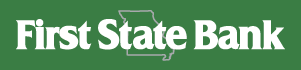Cash Management
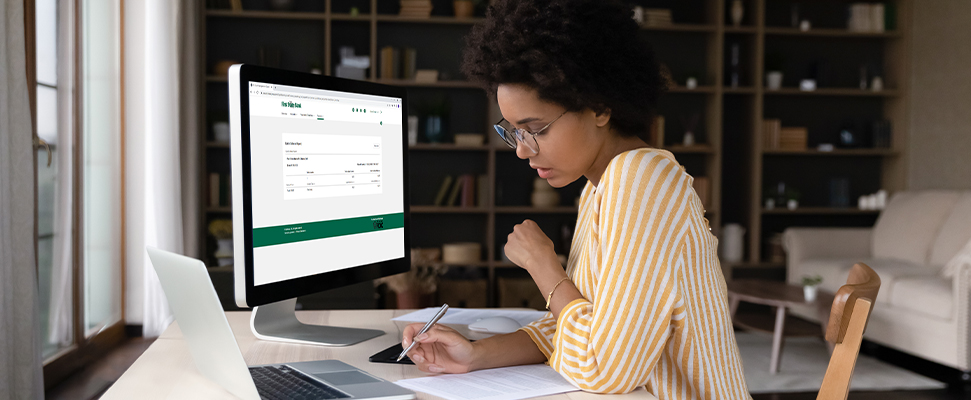
Manage Your Cash Flow with Confidence
Save time, reduce overhead and boost efficiency with our robust suite of Cash Management tools.1
Add only the tools your need to supercharge your Business Checking account:
- Control employee access levels with security tokens.1,2
- Increase operational efficiency and reduce processing costs.1
- Move money between financial institutions or payroll accounts using ACH and wire transfers.1
- Streamline monthly customer invoicing with direct electronic payment
- Organize paying bills using business bill payment
To use any of our Cash Management tools, simply enroll in Business Digital Banking using a Business Checking account.
Cash Management Fees
Ready to see if cash management if right for you?
Frequently Asked Questions
How do I enroll in Cash Management services?
First, you’ll need a Business Checking account with Business Digital Banking enabled. Then, you can sign up for Cash Management tools online.
How to sign up for Cash Management tools:
- Log in to Business Digital Banking account
- Click the “Service & Settings” icon
- Under Banking Services, click “Request Cash Management Services”
- Select the individual services that you’d like to add to your account
- Follow the remaining prompts and click “Submit” to complete your request
*Please note it may take 1 – 2 business days for a Cash Management service(s) to appear in your Business Digital Banking account.
Still not sure if Cash Management services are right for your business? Meet with a banking center manager to discuss your options.
How do I enroll in Business Digital Banking?
- Go to Digital Banking
- Under Log in, click “Business Banking Enroll”
- Once you have read the disclosure, click “I have read the above disclosure, agree to the terms and would like to proceed with online registration” and “I Agree”
- Fill out the form and click “Continue”
Please allow 1 – 2 business days for for Business Digital Banking to be activated.
How do I sign up for e-statements?
To switch from paper statements to e-statements, follow these steps:
- Log into Digital Banking
- Click the “Service & Settings” icon
- Click “View Statements”
- Click “Electronic Only Statement Delivery”
- Review the disclosure and click “Accept”
- Enter your email address and click “Submit for this Account” or “Submit for all Accounts”
How do I activate Bill Pay?
- Log in to Business Digital Banking
- Click the “Service & Settings” icon
- Under Online Accounts, click “Modify Access & Services”
- To add Bill Pay services to a specific account, select the desired account. Then, under the Action menu, choose “Edit”
- Then, select “Basic Bill Pay” and click “Submit”
Please note it may take 1 – 2 business days for Bill Pay services to appear in your digital banking account.
All products and services are subject to approval, including credit approval.
2 A security token is an access code you receive that allows employees access into Cash Management.
App Store is a service mark of Apple Inc. Apple and the Apple logo are trademarks of Apple Inc, registered in the U.S. and other countries. Android, Google Play, and the Google Play logo are trademarks of Google Inc. Intuit, QuickBooks, and Quicken are trademarks of Intuit Inc. Data charges may apply. Check with your mobile phone carrier for details.