Savings
Everyday savings made simple, along with money market and health savings accounts for specific needs.
Our banking and mortgage centers will be closed Monday, January 19, in observance of Martin Luther King Jr. Day. You can still access your deposit accounts through Digital Banking or by visiting a First State Bank ATM.
FDIC-Insured - Backed by the full faith and credit of the U.S. Government
Checking with perks or just the basics.
Earn interest and checking account bonus rewards.
Get perks plus no monthly minimum and low fees.
Keep it simple with this low-cost checking account.
Build your balance with no overdraft fees holding you back.
Find the checking account that fits your life.
Enjoy the added benefits of a top-tier account.

Everyday savings made simple, along with money market and health savings accounts for specific needs.
Put your financial wellness first with options from basic to health savings accounts.
Open our basic savings account if you want low (or no) fees.
Give family members under 18 a savings account head start.
Step up your savings with a high-yield money market account.
Got a high-deductible health plan? You're eligible for an HSA.


Explore options to reduce your mortgage rate or monthly payments and consolidate credit card debt, or fund other financial goals.
Auto loans to credit builder loans–borrow with confidence from your local bank.
Buy a new car, truck, or SUV, or refinance an auto loan.
Finance your adventures on open waters or the open road.
Get behind the wheel of your dream RV at a great rate.
Reduce your rate and increase your borrowing power.
Get the rate and flexible terms. No collateral needed.
Build or rebuild your credit history and your credit score.

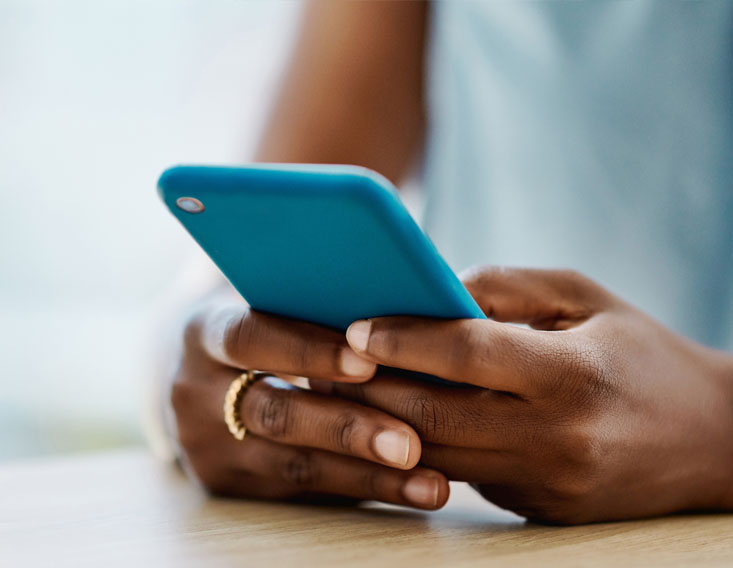

Bank online or on the go—free e-statements and digital wallet included.
Manage your finances whenever, wherever.
Go paperless. Cut clutter and enhance security.
Go cashless with our safe, convenient virtual wallet.
Check your credit score and protect your credit.
Send and receive money the fast, safe, and easy way.
Send and receive wire transfers safely and securely.

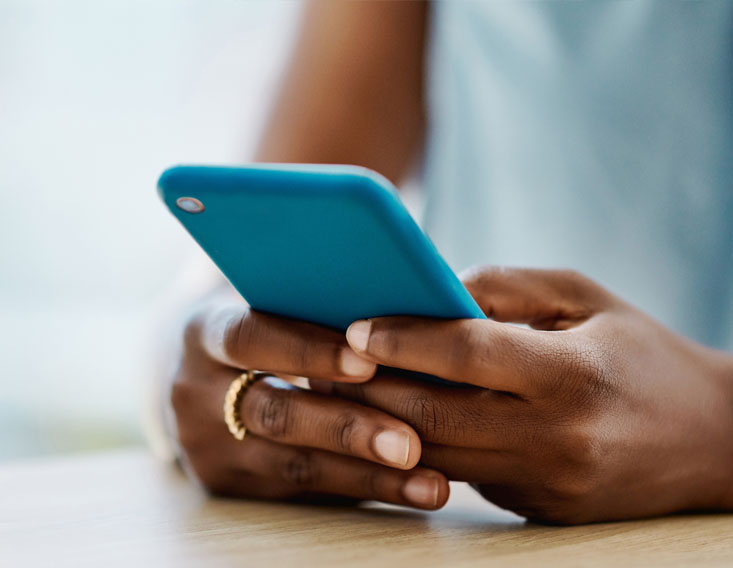

Low fees and minimums, high degrees of automated banking.
Cash management tools, plus credits to offset fees.
Easy interest and operating expense management.
For small to mid-size businesses with low volumes.
Find the account that helps grow your business.
The documents you'll need for your type of business.


Prevent check and ACH fraud from spoiling a good day. Access ACH Debit & Credit Positive Pay via digital banking to help combat fraud.
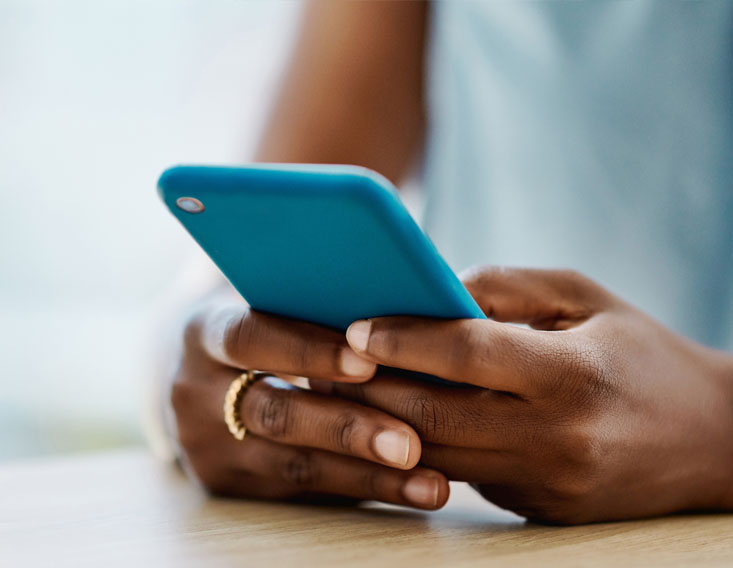


Start-up funds, working capital or financing for expansion, serviced in house.
Owner-occupied or investment, fixed or variable rates.
Flexible terms with fixed or variable rates.
Flexible terms with amortizations coordinated to the equipment's useful life.
Provides working capital for growing businesses.
Longer terms and low fixed rates for Missouri-based businesses.
Long-term, fixed-asset loans for land, building, and/or equipment.
Experts to help customize your loan for your unique needs.

Finance your commercial real estate project with the people's choice for "best commercial bank" and "best bank."
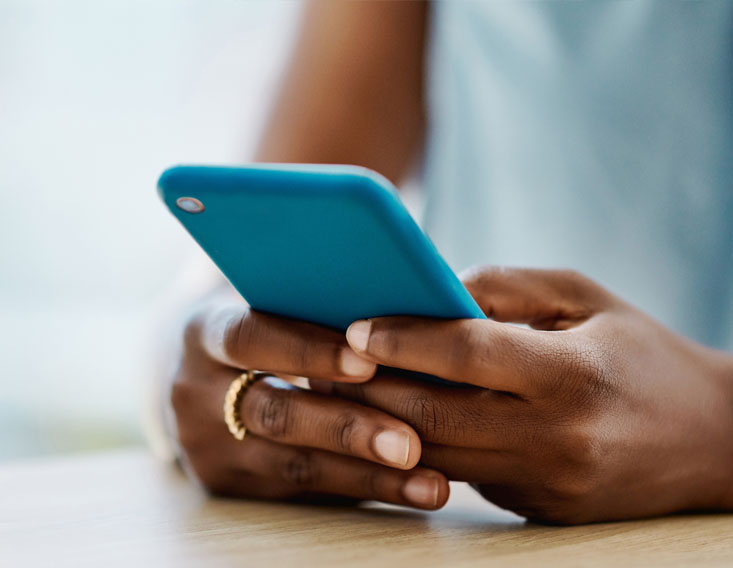

Prevent check and ACH fraud from spoiling a good day. Access ACH Debit & Credit Positive Pay via digital banking to help combat fraud.

Finance your commercial real estate project with the people's choice for "best commercial bank" and "best bank."

Finance your commercial real estate project with the people's choice for "best commercial bank" and "best bank."

Explore options to reduce your mortgage rate or monthly payments and consolidate credit card debt, or fund other financial goals.

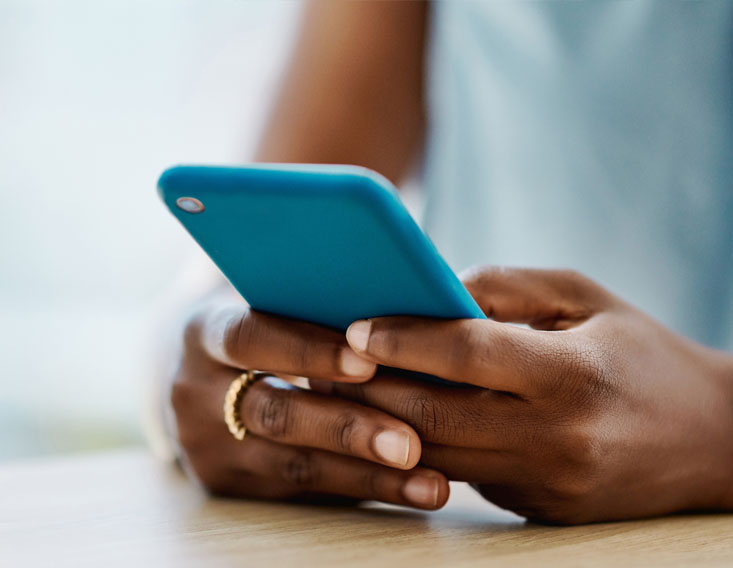



Prevent check and ACH fraud from spoiling a good day. Access ACH Debit & Credit Positive Pay via digital banking to help combat fraud.

Everyday savings made simple, along with money market and health savings accounts for specific needs.

Finance your commercial real estate project with the people's choice for "best commercial bank" and "best bank."

Checking with perks or just the basics.

Everyday savings made simple, along with money market and health savings accounts for specific needs.
Put your financial wellness first with options from basic to health savings accounts.

Invest in your future with a safe, secure CD or IRA. Lock it in and let it grow.

Explore options to reduce your mortgage rate or monthly payments and consolidate credit card debt, or fund other financial goals.
Auto loans to credit builder loans–borrow with confidence from your local bank.

Rewards, cash back, cash-secured—find what you want in a credit card right here.
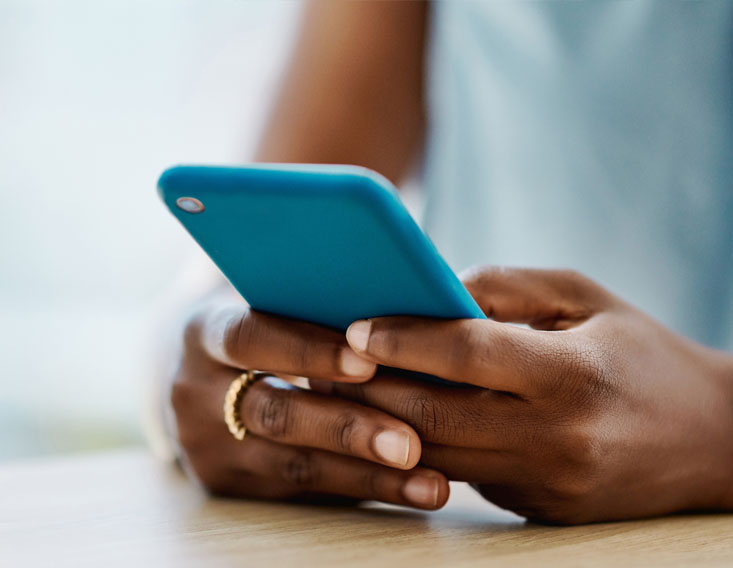
Grab cash or pay with a swipe or tap from your checking or savings account.

Bank online or on the go—free e-statements and digital wallet included.

Partner with a local bank that's invested in a lifetime of financial wellness.
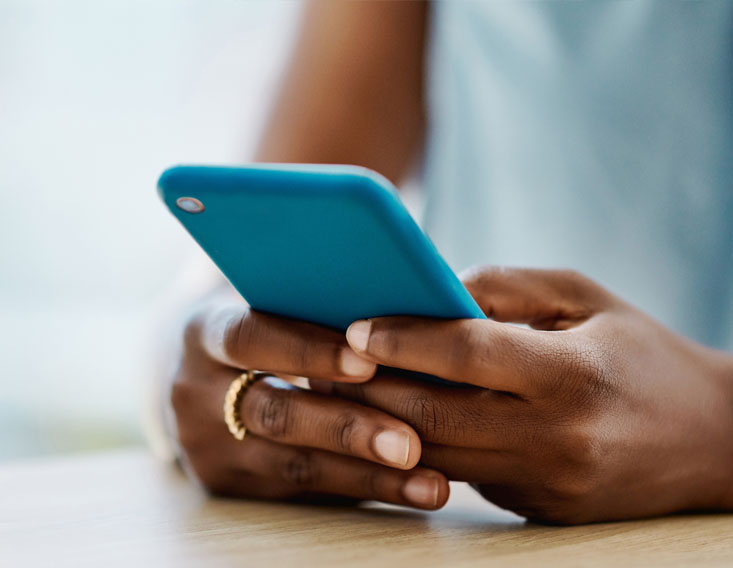
Power save with our limited-time money market and CD special offers.

Low fees and minimums, high degrees of automated banking.

Make your funds work harder to meet your short-term needs.

Prevent check and ACH fraud from spoiling a good day. Access ACH Debit & Credit Positive Pay via digital banking to help combat fraud.
Cash back, rewards—and more of what you want in a business credit card.
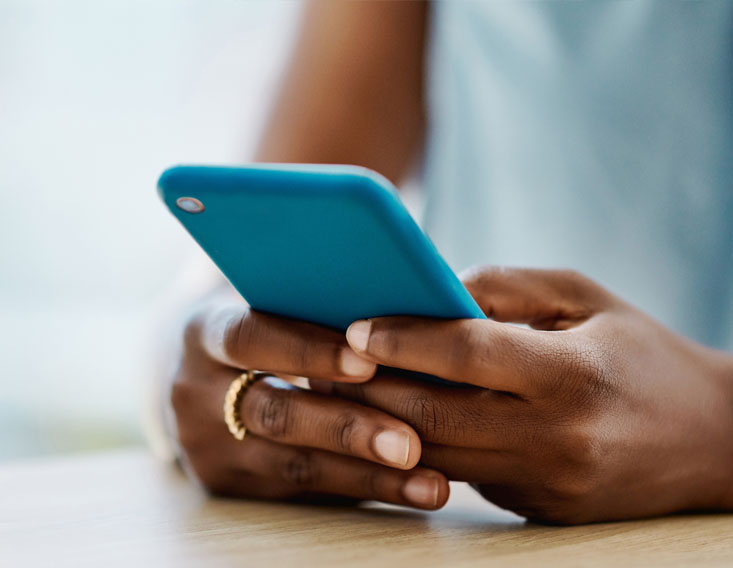
Grab cash or cover everyday expenses, everywhere Visa® is accepted.

Experience the latest point-of-sale system with Clover from Fiserv.

Start-up funds, working capital or financing for expansion, serviced in house.

Finance your commercial real estate project with the people's choice for "best commercial bank" and "best bank."
Bank anywhere—all the essential money management tools included.
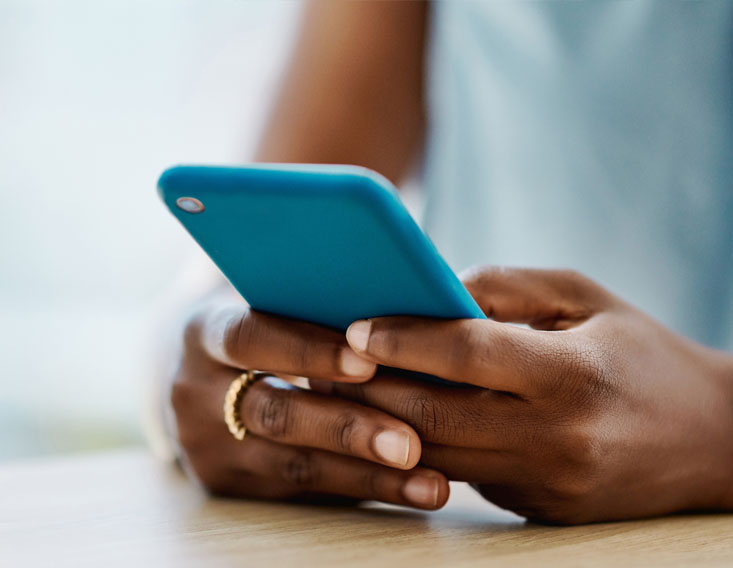
Partner with a local bank that's invested in a lifetime of financial wellness.

Prevent check and ACH fraud from spoiling a good day. Access ACH Debit & Credit Positive Pay via digital banking to help combat fraud.
Power save with our limited-time money market and CD special offers.

Finance your commercial real estate project with the people's choice for "best commercial bank" and "best bank."
Partner with our expert business lenders for a personalized experience.

Finance your commercial real estate project with the people's choice for "best commercial bank" and "best bank."
Home loans serviced in-house with the one-on-one attention you deserve.

Explore options to reduce your mortgage rate or monthly payments and consolidate credit card debt, or fund other financial goals.
Take an expert guide on your homeownership journey.

Calculators and an in-depth glossary to keep you informed.
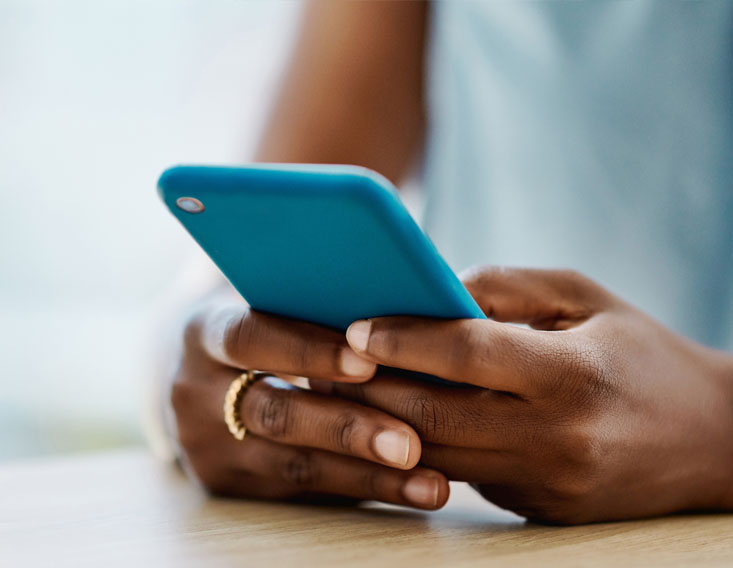
Ready to make an offer? So are we. See what's new.

Find a banking or mortgage center near you.

Email, call, or pay us a visit. We'd love to see you.

Prevent check and ACH fraud from spoiling a good day. Access ACH Debit & Credit Positive Pay via digital banking to help combat fraud.
Take a trip down memory lane all the way back to 1867.

Everyday savings made simple, along with money market and health savings accounts for specific needs.
Learn about our commitment to community support.

Finance your commercial real estate project with the people's choice for "best commercial bank" and "best bank."
Pursue a career with purpose, possibility, and people who care.




Less paper clutter. More eco-friendly and secure. Oh, and did we mention it’s free?
Go paperless and experience all the benefits of e-statements:
A few common questions, answered.
To control where you’re notified for e-statements:
To enroll in text alerts:
Adding your mobile phone number: